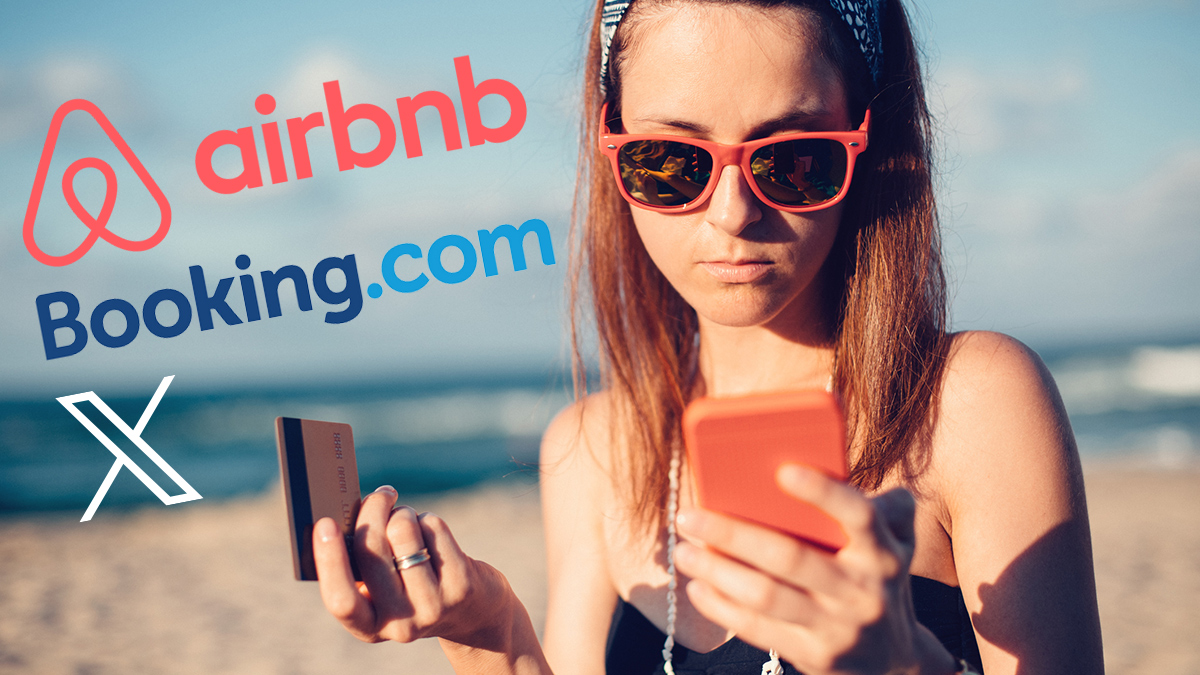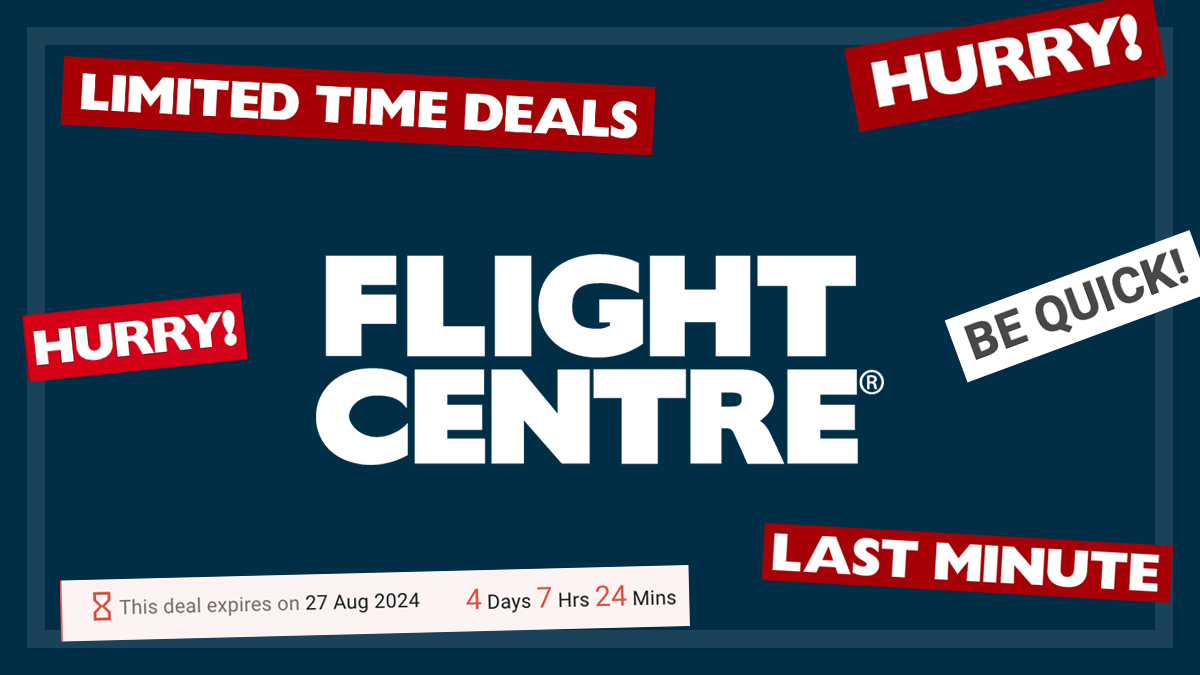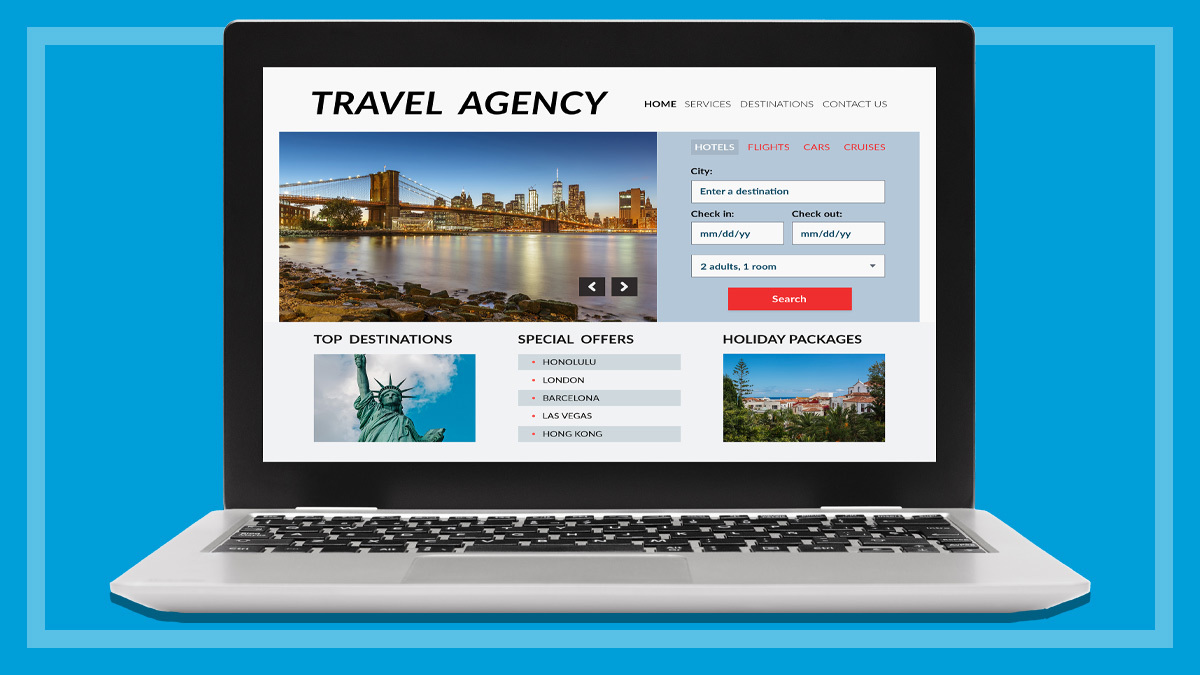Travel planning apps
Create an itinerary for your next trip with a few clicks using a travel planning app like TripIt or TripCase.
Last updated: 19 Oct 2017
Now you can build your travel itinerary with the help of dedicated apps that collate your flights, hotels, transfers and tour bookings into one central, organised plan.
We look at some of the popular travel itinerary apps and websites available to see which will become your best travelling buddy.
TripCase and TripIt
TripCase Free
travel.tripcase.comTripIt free/Pro US$49/yr
tripit.comTripCase and TripIt both work in a similar way, which is to compile your travel itinerary from your travel booking confirmation emails. It’s pretty easy to get going, just sign up to an account and then as you make bookings, forward your confirmation emails to a designated email address, and it will automatically compile your itinerary.
TripIt and TripCase will also scan your inbox so any new bookings will be automatically added to your schedule. They’re both free to use, though TripIt has a paid version. TripIt Pro has travel points tracker, flight alerts and airport guides.
Trips can be shared with your travel companions and there’s a social element that allows you to share your travels on social media so others can see your whereabouts while you’re travelling. TripIt and TripCase both have mobile apps (iOS and Android) which is important to give you access to your travel itinerary on the go.
TripIt and TripCase send a confirmation email when the booking email is scanned and added to your trip itinerary. It’s not a foolproof system, so be prepared to do a bit of editing on the travel details, particularly if the booking confirmation has a lot of text or tables. You may need to adjust hotel check-in and check-out times, for example, to ensure that bookings on the same day are in logical time order and don’t overlap. Booking confirmations from airlines and hotels in standard format are usually imported without needing any adjustment.
See our Tripit tutorial for a step-by-step guide on setting up and using TripIt.
Planapple
Free/Donation
planapple.com
Planapple is another itinerary building platform, but it works a bit differently. First you create your trip with destination and dates, then register and install the Planapple button for your browser, which then saves your travel bookings. You can email your travel booking straight to save@planapple.com and it also links into search sites such as Google Flights, Expedia and booking.com.
It’s also possible to import an itinerary from TripIt and trips can be shared with other travellers. There’s no mobile app, but using the mobile site at planapple.com/m/ will bring up a site optimised for phones and tables and has offline access as well.
Travefy
Free
hello.travefy.com
Travefy can build travel itineraries, day by day. You can invite more people to your trip through email or via Facebook and Twitter. One of the neat features about Travefy is the destination search function. Type in where you’re heading and find motels, restaurants, sight seeing and even find them plotted on a map for easy reference.
Travefy also has another helpful feature to record trip expenses and even share expenses and payments among a few people on a trip.
Google Trips
Free
get.google.com/trips
Google Trips app (free) (Android and iOS) builds your itinerary by scanning Gmail or other inboxes for travel bookings. Travel bookings from hotels flights and car rental to restaurants can also be added manually.
A great feature of Google Trips is that it also pulls together a huge storehouse of Google-linked information for each travel destination. ‘Things to do’ brings up local sites like museums and historical sites, parks, shopping and kid-friendly places of interest. Places can be saved for easily finding them again and destination guides can be downloaded so it’s still usable offline if you don’t have internet access.
There’s useful information on getting around including public transport, walking and ride-sharing services. And it wouldn’t be a Google app without information on dining venues, bars and clubs or just where to find a good coffee. It also builds in helpful, guidebook-like information on money, medical help, where to find free Wi-Fi and good shopping.
Google Trips is lighter on the travel itinerary features; for example, other travellers can’t join your trip and trips can be emailed but not shared to social media. But it can pull together suggested day trips with a Google Map plan (of course), and sites on interest listing, making it more like a customisable e-guidebook in your pocket.
Flights
If you’re searching for flights, try the Google Flight Search tool at google.com.au/flights. It will give a range of flight options and prices with links to book on airline or booking sites, along with handy tips such as booking on a different day to save money or setting a flight prices alert.
The Google-powered Matrix Airfare Search site lists flights from cheapest to most expensive (though flights can’t be booked through this site). It gives loads of useful information such as warnings for red eye flights and restrictions such as or multi-stop flights. There’s a full breakdown of the fare cost and flights can be printed or emailed with all the codes for booking elsewhere, such as through a travel agent or direct on the airline site.
Momondo is another flight-booking site and its unique feature is that it displays a fare estimate for 14 days ahead to find out if there’s a cheaper time to fly. You can also sign up for fare alerts to track price changes. The site will show the fare across several booking sites for a quick comparison on who has the cheapest fare.
Handy travel apps
It would be impossible to try and list every useful travel app – there are too many and every traveller wants different things from their travel apps. However, here’s a few useful or interesting travel apps that you may want to consider for your next trip.
- RoadTrippers is the place to plan your next cross-country road trip.
- Travel gourmands might like VizEat, which highlights food events in many places around the world to help travellers discover authentic cuisines hosted by locals.
- Packpoint app (Android/iOS) is a one-stop-shop for creating packing lists based on your destination, season and length of stay.
- TripLingo (Android/iOS) is a helpful translator app that helps travellers understand foreign languages by recording and translating their voice into another language.
- Wiffinity wants to ensure you’re never lost for free Wi-Fi again when you’re travelling. The app provides a map of Wi-Fi hotspots and lets you log on through Wiffinity.
- CityMapper is a website and app (Android, iOS) devoted to getting around. Put in your destination it will give you suggestions on public transport options to get you there and search for timetables.
Skill Level: Intermediate
- Create a master itinerary with, reservations, contact info and directions.
- Android and iOS phone/tablet app.
- Auto-import travel bookings with email forwarding to TripIt email.
- Add or edit itinerary manually add notes, photos and links.
- Sync travel plans with Outlook, Google Calendar and Apple iCal.
- Share travel itinerary via email and Facebook, LinkedIn and Twitter.
- Store travel documents and contacts with your itinerary.
- Pro version includes fight alerts, airport guides and travel points tracker.
Step 1 Register
Go to tripit.com and sign up with an email and password. Follow the steps to activate account.
Step 2 Import existing bookings
If you’ve already made bookings for an upcoming trip, click Search Inbox for Plans from the Home tab. You can import bookings from Yahoo!, Gmail, Outlook.com, Live.com
and Hotmail.com. This will start to populate your travel itinerary.
Step 3 Install the mobile app
Download the iOS or Android app so you can view and edit your travel itinerary from your phone or tablet.
Step 4 Add trip to calender
Click Add TripIt to your calendar so you can keep tabs on your travel plans, and add new arrangements from your calendar. To load into Gmail, copy the iCal link and then go to Gmail calendar. Under Other calendars on the left-hand side under the month, click the down arrow, then Add by URL and paste the URL into the field and then Add Calendar.
Step 5 Create a trip
To start to create a trip manually, click Add a Trip from the Home tab. Enter your destination, the dates, a trip name and a bit about the trip. Then click Add Trip to save the itinerary.
Step 6 Forward email bookings
The other way to add trips is using the email forwarding feature. Once you’ve made a booking, forward the confirmation email to plans@tripit.com and the program will scan the booking details and automatically add them to your trip. You’ll get an email to confirm the saved booking.
TripIt works with a huge list of travel sites – see tripit.com/uhp/supportedVendors to check. It can still work with some others not listed, including Airbnb, but may not process all of the details. If TripIt can’t easily scan and extract the booking details from the email, the email will be stored in a review section and you’ll get an alert to manually add or correct any of the details.
Step 7 Check your itinerary
To view and check your itinerary, log in and then go to the Trips tab and scroll through your bookings. You may need to adjust some of the settings if you’ve used the forward option to auto-import the booking.
For example, if you have two bookings on the same day, such as a hotel departure and flight, or hotel departure and arrival, you may need to adjust the check-in/check-out times to ensure they’re in chronological order for the day. Click Edit to adjust or add any other details on each listed booking.
Step 8 Add travellers
You can add other travellers, viewers and planners – each has different viewing and editing permissions. The small blue icons, from left to right, open a map of nearby places; open options such as export to calendar and view trip cost; and print your trip itinerary.
Step 9 Check your settings
With any new service or platform you join, it’s important to review the privacy and social sharing settings so you can adjust, if necessary, how and what you share. Click your profile name in the top-right corner and choose Settings from the menu. See Publishing your TripIt data to control how your data is shared and About you if you want to link social accounts.
Related
Alex Angove-Plumb worked at CHOICE from 2018 to 2024 as a technology content producer.
You can find him on LinkedIn.
Alex Angove-Plumb worked at CHOICE from 2018 to 2024 as a technology content producer.
You can find him on LinkedIn.
I am an award-winning journalist, covering technology, innovation and digital lifestyle. I was a consumer technology journalist at CHOICE from 2005 to 2017 and continue to contribute to CHOICE. My work also appears in Australian and UK publications, including Information Age, Which?, CSO and CMO. LinkedIn
I am an award-winning journalist, covering technology, innovation and digital lifestyle. I was a consumer technology journalist at CHOICE from 2005 to 2017 and continue to contribute to CHOICE. My work also appears in Australian and UK publications, including Information Age, Which?, CSO and CMO. LinkedIn